Export to WaterCAD, WaterGEMS, HAMMER (Update)
To update an existing hydraulic model for exchange with WaterCAD, WaterGEMS, or HAMMER:

- Select the Export to WaterCAD/GEMS/HAMMER tool from the Utilities menu or Utilities toolbar. The Export Wizard appears.
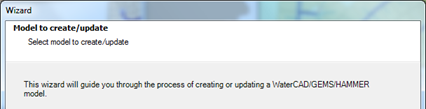
- In the Model to create/update screen, make sure select Update an existing model option is selected.

- Click on the button next to the File text field, to open the Select Model to Update dialog and the export file to update.
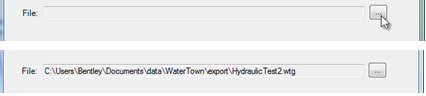
- Click the Next button to move to the Source Options screen.

- In the Source Options screen, specify what source option to use: Use Fence, Use Selection Set, or Use View (the default option - None - will export all features from the Master DGN).

- Click the Next button to move to the Target Scenario screen.

- In the Target Scenario screen, make sure the Update selected scenario option is selected as well as the scenario that should be updated (default: Base).
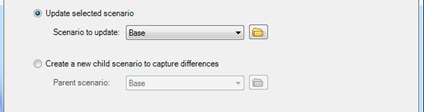
- Click the Next button to move to the Update settings screen.

- In the Update settings screen, ensure that the appropriate check boxes are enabled for Add, Remove, and Update of elements in the hydraulic model.
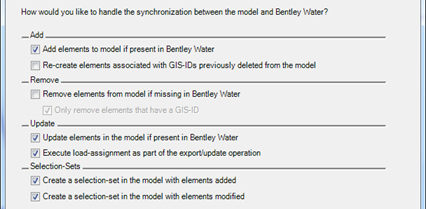
- Click the Next button to move to the Finish operations screen.

- In the Finish operation screen, make sure the Would you like to build a model now-option is set to Yes.

- Click the Finish button to start updating the hydraulic model.

The MicroStation Message Center will provide feedback on the export process.

- Once completed, the updated hydraulic model can be opened in WaterCAD, WaterGEMS, or HAMMER.
